This is rare and typically only happens after Geotech Support has provided an updated version of the Editor or VIewer that may have been built on a different version of Office..
When Enviro Data is installed, it uses specific versions of MS Office "reference libraries" on your computer. If Office or a component of Enviro Data like the Editor or Viewer is changed, you might receive an error similar to the one below. You may should also see another error with an option of Debug the issue.
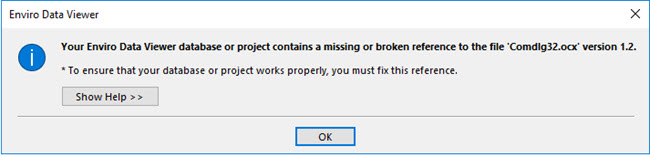
The instructions for fixing this are straight forward and listed below. However, if you feel uncomfortable with these instructions, or run into a problem while following them, we will be happy to do it for you, Just contact us at
Note that if you encountered this issue after upgrading your version of Office you may have to run these steps for both the Editor and the Viewer. Because we are constantly making improvements to Enviro Data, if you are running an older copy of Enviro Data, this may be a good time to install the current version. Contact us for a link to the latest version, download it, and install it using the Repair Install option.
1. On the popup error message, click Debug to start the VBA Editor but it may take a few moments to open. (Note that occasionally it will open under other programs and you will need to click on the icon on the task bar bring it to the front.)
2. Once the VBA Editor opens, click on the square Reset button (just below Tools in the Menu) to stop the code from running.
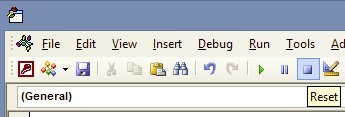
3. Next click on Tools and then References to open the References form.
4. Scroll down and look for any references with the word “MISSING" in front of them and uncheck them. These will be like "MISSING: Microsoft Excel xx Object library” reference. There may be more than one reference marked Missing and you need to uncheck each of them. Make a note of the ones you unchecked for use in the next step. Note, these entries may have a different version number than the “15” shown below.
5. Scroll down and find the version of the Microsoft Excel Object Library and any others that were "Missing" from step 4 and put a check in each one.
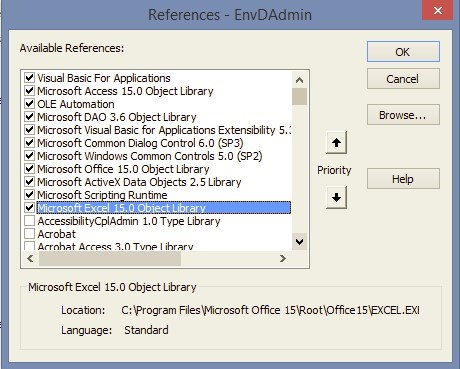
6. Click OK to close the References form.
7. Go to the Debug section of the VBA menu and click on Compile (EnvDView or EnvDAdmin).
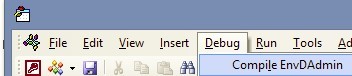
8. Once the Compile is complete, click Save it and close the VBA window.
9. Back in Enviro Data, reattach to your database.