Regulatory Limits contain multiple required fields that must be matched with your data for them to work as expected. Several of the most common issues that will prevent them from being used in reports or exports like the crosstab are summarized below. Note however, the required settings in Reports and the Exports (like the Crosstab) must also be set correctly.
Sample Matrix Does Not Match the Sample or Not Set
The sample matrix of the reg. limit must match the matrix of the sample being compared for a comparison to be made. If the sample was imported with a Sample or Lab Matrix different from the regulatory limit, then no comparison can be made. The most common example of this is where the lab EDD uses a matrix of "Water" when the sample matrix is "Groundwater". This will need to be corrected either in the Sample or Analysis data.
The matrix for each individual parameter can be changed in the Editor --> Manage Lookups --> Parameters. If the Matrix needed is not shown, click on "Unknown" and using the dropdown select the correct Matrix and Units and click on OK. (Note that Unknown will simply be moved down one row when this is done.)
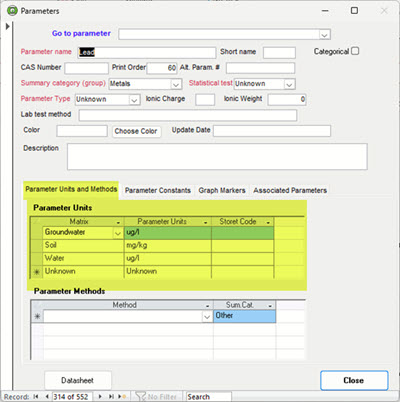
If you need to change the data and the data has recently been imported, the easiest option is to Undo the import, correct the EDD and reimport. Otherwise, you will need to Edit either the Sample or the Analyses data.
If the Regulatory Limits have the incorrect Matrix, you can edit this by clicking on the Regulatory Limits button in the Editor and next clicking on the Reg Limits button. This opens the Edit Regulatory Limits form where you can filter for the desired limits and then use the dropdown in the Matrix column to make changes.
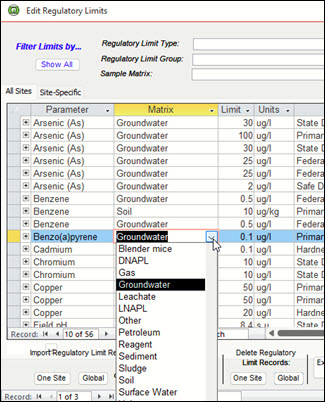
Reporting Units Can’t be Converted or No Conversion Available
While Enviro Data will attempt to convert both the analytical and reg. limit units to match to what is set in Parameter Units. If there is no conversion factor in the Unit Conversion table, the reg. limits with those units will be ignored because the reg. limit and analyses units do not match. The most common example is where a soil parameter with a unit of kg/mg is being compared against the same parameter but for ground water with a unit of ug/L.
If a conversion had not been setup, one can add a unit conversion from the Editor --> Manage Lookups --> Unit Conversion (under Multiple Tables).
Null (Blank) Values
One other problem is where a reg. limit was created without providing a limit value in the RegLimit (value) field. This can be a little tricky to detect and correct but below are two ways to find and fix these.
Editing Records in RegLimits Table
- The quickest way to find null reg. limits is to find and open the RegLimits table by pressing the F11 function key on your keyboard to open the object viewer in Access. (If the Tables is not selected, click the drop-down in the upper right and select "Tables" as shown below.)
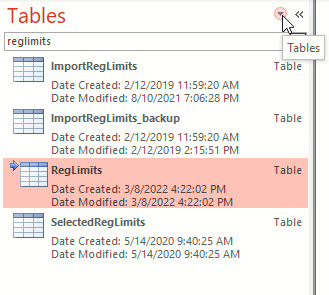
Finding the RegLimits table in Access.
- Use the drop down in the Limit field and Filter for Blank records as shown below.
- You can either correct or delete these records as needed, However, ensure that you filtered on the correct field, and that only records with no value in the Reg.Limits field are deleted.
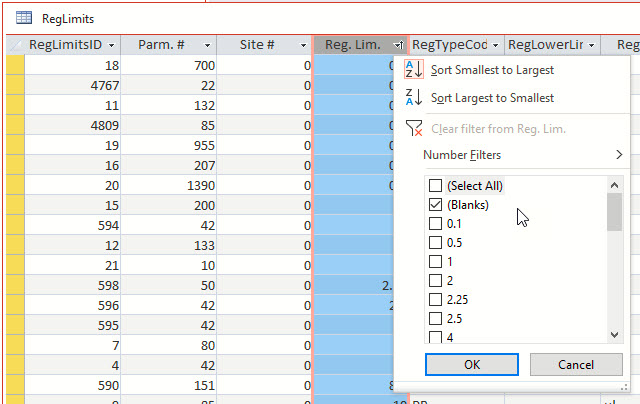
Setting a filter to select only blank Reg. Limit records in the RegLimits table.
Editing Records using Edit Regulatory Limits form
- In the Editor, click on Regulatory Limits and then Limits in the Setup group to open the Edit Regulatory Limits form. In that form, click on the drop-down icon in the Limit column as shown below and select Sort Smallest to Largest. This will bring all those with no value to the top of the list.
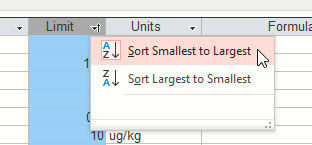
Sorting records in the Edit Regulatory Limits form.
- Scroll to the right a few rows at a time using the scroll bar at the bottom of this table until you can see both the Limit and Enabled columns in your screen.
- Turn off each of these “nulls” by unselecting them in the Enabled column.
- Note that there are two tabs on this form (highlighted on the left). These are for limits at All Sites or Site-Specific If you have limits for each, you need to do this for repeat Step 3 for each tab.
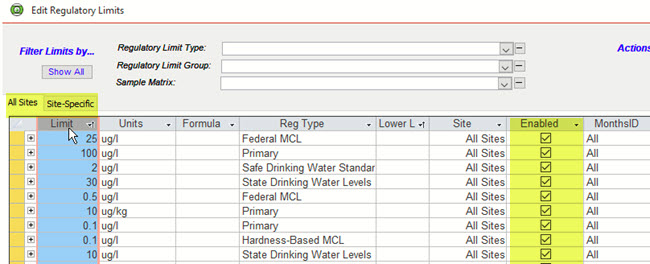
Enabling or turning off Reg. Limits in the Edit Regulatory Limits form
