Sometimes you might want a specific report to compare your results to limits from different regulatory limit types. For example, you might need to compare metals to Federal drinking water standards, but organics to State standards. Or you might want to compare each result to multiple limit types. Regulatory limit groups help you do this.
When creating Regulatory Limit Group names, be aware that both the Limit and the Limit Group are selected for reporting from the same place, Selected Limit combo box in the DISPLAY OPTIONS form, so make sure you choose names that will distinguish between limit types and limit groups. We recommend that when creating Reg. Limit Groups that you give them a distinctive name, so you will recognize that you are choosing a group. An underline character “_” at the beginning of the group name will help with that. Again, limit names should be kept short, so they do not exceed the combo box and make it difficult to distinguish one name from another.
To enter or edit regulatory limit groups, click on Reg. Limit Groups on the MANAGE LOOKUPS form. You can advance through the groups using the Access controls at the bottom left of the form. The REGULATORY LIMIT GROUPS form is shown in the figure below.
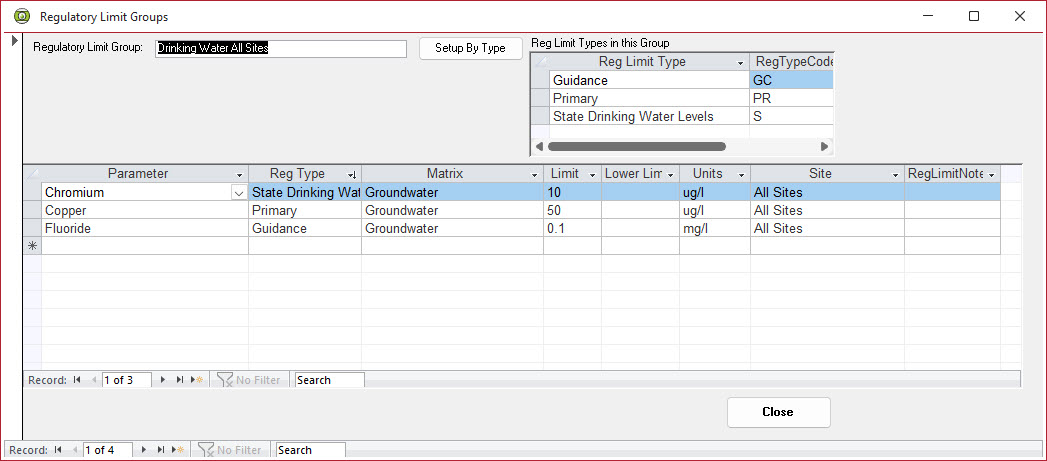
To create a new group, navigate to a new blank record using the Record control in the bottom left. At the top of the form enter the name for the group. If you need to add Reg. Limit Type, use the Setup By Type button and add them one at a time. The Setup By Type button lets you take all of the limits for a particular regulatory limit type and assign them to a regulatory limit group.
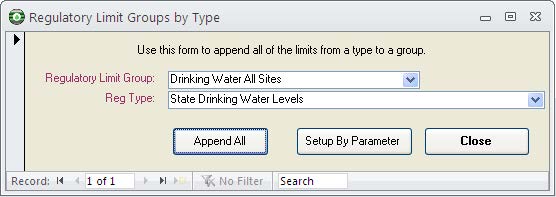
This can be useful if you want a group to have most of the limits from one type, and then a few from a different type, or make a group that has all the limits for several types.Then for each type, enter as many limits as you wish by selecting from the combo box.
